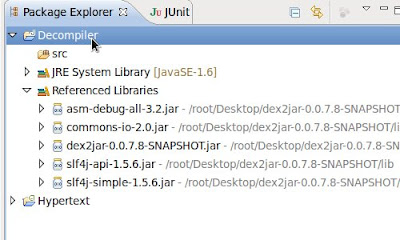Now very easy to convert the .apk file to ordinary java file before going that we should want two jar files
1. JD-GUI.zip
2. dex2jar.zip
3.Eclipse
Download that two zip files extract and store in your local directory....
Steps to extract the .dex to .jar
Step 1 : Now You just create one java project in eclipse like the following.....
Step 2: Right click the project --> Select build path --> then configure build path
one window appear like
Step 3 : Now select Add external JARs option --> browse upto dex2jar lib directory select all jar files -->
Click OK
Ensure all jar are added or not
Step 4 : Now copy the .apk file and paste into the project
Check the folder structure should look like above
Step 5: Now you want to configure
Right click the project ---> Select Run As --> Then Select Run Configurations...
one window show like
On that window select Java Application Option which is placed in left side menu.
Step 6 : Then Enter this one in pxb.android.dex2jar.v3.Main Main Class Text box
Step 7: select Argument tab Enter the Apk name with .apk extension in Program arguments text field
Step 8 : Click Apply and Run
U just go and check in console It will give result like this.
Now refresh the Java project one new file created with the name of (xxx.apk.dex2jar.jar) copy that file and then paste to your local drive
Step to convert .jar file to ordinary class file
Now you go to Jd-gui tools select xxx.apk.dex2jar.jar file
It will show like
Now you got ordinary java file from .dex file...
1. JD-GUI.zip
2. dex2jar.zip
3.Eclipse
Download that two zip files extract and store in your local directory....
Steps to extract the .dex to .jar
Step 1 : Now You just create one java project in eclipse like the following.....
one window appear like
Step 3 : Now select Add external JARs option --> browse upto dex2jar lib directory select all jar files -->
Click OK
Ensure all jar are added or not
Step 5: Now you want to configure
Right click the project ---> Select Run As --> Then Select Run Configurations...
one window show like
On that window select Java Application Option which is placed in left side menu.
Step 6 : Then Enter
Step 8 : Click Apply and Run
U just go and check in console It will give result like this.
Now refresh the Java project one new file created with the name of (xxx.apk.dex2jar.jar) copy that file and then paste to your local drive
Step to convert .jar file to ordinary class file
Now you go to Jd-gui tools select xxx.apk.dex2jar.jar file
It will show like
Now you got ordinary java file from .dex file...